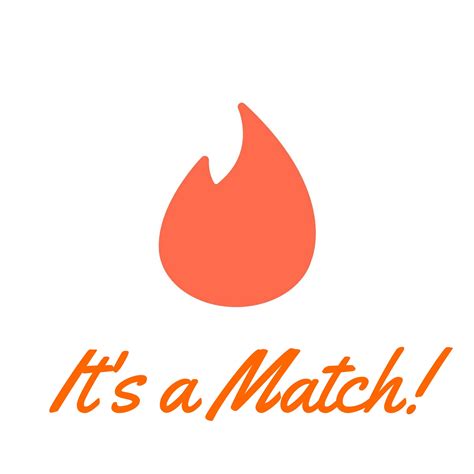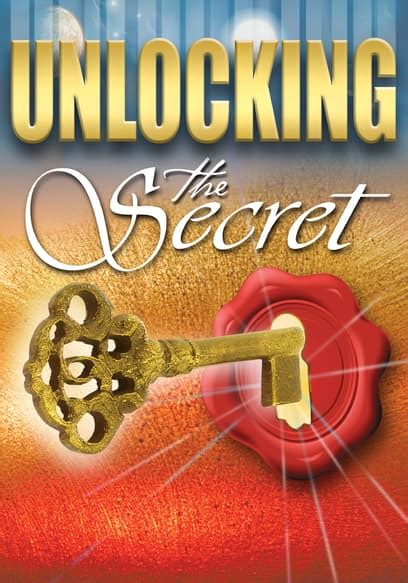Are you looking to clear your matches on Tinder? It’s a common problem for many users – there are so many potential connections, it can become overwhelming. Well, don’t worry, because we’ve got the answer! In this article, we’ll show you how to easily clear all of your matches with just a few simple steps. Ready to get started? Let’s do it!
Clearing Matches on Tinder
Dating apps like Tinder can be a great way to meet new people, but sometimes it’s time to move on. Whether you’re looking for something more serious or just want to start fresh with your matches, here are some tips for clearing out the old and making room for the new.
Deleting Your Account
The most extreme option is to delete your account entirely. This will remove all of your matches and conversations from Tinder. To do this, go to the Settings page in the app and select "Delete Account." You’ll have to confirm that you want to delete your account before it’s gone for good. If you decide later that you want to come back to Tinder, you’ll need to create a new account.
Unmatching
If you don’t want to delete your entire account, you can always unmatch someone. This will remove them from your list of matches and prevent them from seeing your profile. To unmatch someone, open their conversation and click the three dots in the top right corner. Select "Unmatch" from the menu and confirm that you want to unmatch them. Keep in mind that if you unmatch someone, they won’t get any notification that you’ve done so.
Blocking Someone
If you’re worried about someone contacting you after you’ve unmatched them, you can also block them. Blocking someone prevents them from seeing your profile and sending you messages. To block someone, open their conversation and click the three dots in the top right corner. Select "Block" from the menu and confirm that you want to block them. Unlike when you unmatch someone, blocking someone sends them a notification that you’ve blocked them.
Taking a Break
If you’re feeling overwhelmed by the amount of matches you have, you can take a break from Tinder. You can temporarily hide your profile so that no one can see it or send you messages. To do this, go to the Settings page in the app and select "Take a Break." You’ll be able to choose how long you want to stay hidden, from one hour up to 30 days. During this time, you won’t be able to access your matches or conversations, but you can always come back to Tinder when you’re ready.
Resetting Your Profile
If you’re looking to start fresh without deleting your account, you can reset your profile. This will clear all of your existing matches and conversations, but it won’t delete your account. To reset your profile, go to the Settings page in the app and select "Reset Profile." You’ll have to confirm that you want to reset your profile before it’s done. After resetting your profile, you can start swiping again and meeting new people.
Tinder can be a great way to meet new people, but sometimes it’s time to move on. Whether you’re looking for something more serious or just want to start fresh with your matches, there are several options for clearing out the old and making room for the new. From deleting your account to taking a break or resetting your profile, you can find the perfect solution for your needs.
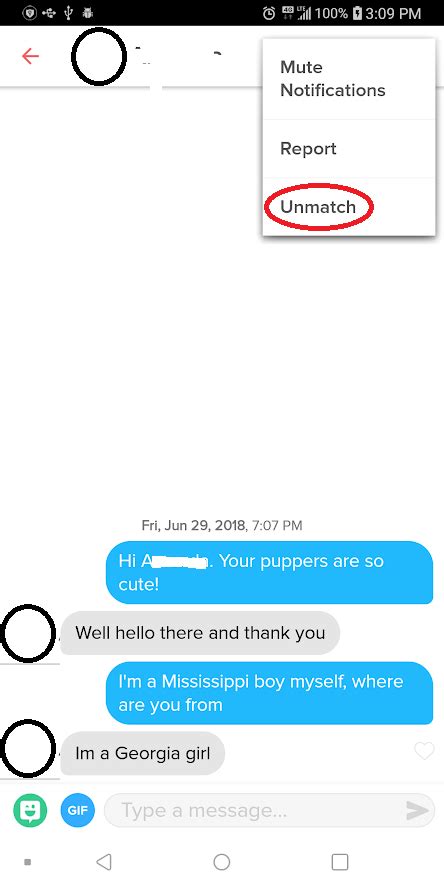
Swipe Left on Those Matches: How to Clear Tinder
- Tap the profile icon at the top of your main screen to open your profile.
- Select ‘Settings’ from the menu on the left-hand side.
- Scroll down to ‘Account Settings’.
- Select ‘Delete Account’.
- Choose ‘Clear Matches’ and confirm.
- All your matches will be cleared and you can start swiping again.
- If you’re looking for a fresh start, it’s best to delete your account completely and create a new one.
Clearing matches on Tinder is easy once you know how. To clear all your matches, simply open your profile settings and select ‘Delete Account’. Then choose ‘Clear Matches’ and confirm. This will remove all your existing matches and give you a blank slate so you can start swiping again.
If you want to take it one step further, you could always delete your account completely and start anew. To do this, go to the same ‘Delete Account’ page as before and select ‘Delete My Account’. You’ll have to reenter your password to confirm, but after that, your old account will be gone and you can make a new one with a fresh start.
You should also remember that deleting your account won’t get rid of any messages or conversations you’ve had with other users. To make sure no traces of your activity remain, you’ll need to manually delete any conversations in your chat history. Just tap on the conversation and then select ‘Delete Conversation’ to erase all evidence of it.
And lastly, if you’re feeling overwhelmed by too many potential matches, you can always use the search filters to narrow down your options. These allow you to set parameters such as age, gender, location, interests, and more to ensure that only the most suitable people show up in your feed.
So there you have it – clearing matches on Tinder is quick and easy, and you can even take it one step further by deleting your account entirely. And if you find yourself with too many potential dates, don’t forget to use the search filters to narrow down your options.
Swipe Right to a Matchless Life!
So there you have it! Clearing matches on Tinder is a breeze. All you need to do is go to your profile, click the “Matches” button, and select which match(es) you want to delete. You can also take advantage of Tinder’s “Unmatch” feature if you’re feeling particularly feisty. And don’t forget about the “Delete Account” option if you want to start fresh with an entirely new account.
Now that you know how to clear matches on Tinder, you can keep your app organized and up-to-date so that swiping away is easy and stress-free. So go ahead and swipe away without worry – you’ve got this in the bag!
Q&A
Swipe left on the profiles you’re not interested in. If you change your mind, swipe right to add them back! You can also tap the ‘X’ button to clear a match quickly. Have fun swiping!
Yes, you can! Just go to the conversation and click on the flag icon. Then select ‘Unmatch’. Easy peasy!
- Check your messages – if you can see their profile, they’ve been cleared.
- If the conversation is going well and you’re getting responses, they’re probably cleared.
- Ask them directly – if they answer, then they’re likely cleared.
Nope, sorry! You’ll have to go through and unmatch each one manually. But don’t worry – it won’t take too long! Good luck out there!